Getting to Know the API Schema
The Hasura Console (see Using the Hasura Console) is the easiest option for browsing the GraphQL schema. It’s built into Ghostwriter, offers to autocomplete queries and mutations, and makes suggestions based on the schema, so it’s friendly for people learning how GraphQL queries work. However, the Hasura Console should not be made widely accessible to anyone except the server administrator. For a safer option that offers all users access to something like the console, you can use an API testing/browsing application like Postman. Import the GraphQL SDL from the /DOCS/schema.graphql in the code repository and configure your API token. For example, using Postman:- Click New and add a new API
- Give it a name (e.g., Ghostwriter) and set the schema type to GraphQL
- Save it and then open your newly created API
- Click the Definition tab and paste in the contents of the /DOCS/schema.graphql file
- Click Save and wait a bit for Postman to process the definitions
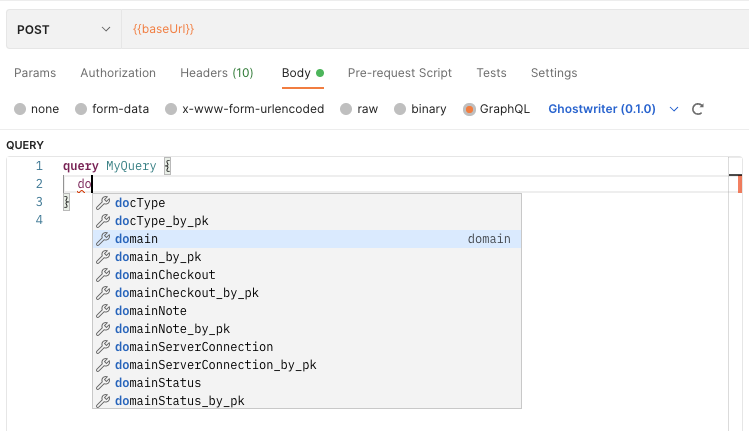
Basic Query and Mutations
Most queries and mutations are straightforward and follow a naming convention that will become familiar. You can expect the following to be consistent:-
To query for something, you need only to name it (e.g.,
domainto query domains) -
To create a new record, you will use a mutation that begins with
insert_* -
To update an existing record, you will use a mutation that begins with
update_* -
To delete a record, you will use a mutation that begins with
delete_*
*_by_pk suffix. These are handy when acting against a singular entry and writing a simpler query. Instead of writing a _where clause that filters the results by the id you want, these queries and mutations need only an id argument.
Both of these queries return the same result:
Special Queries and Mutations
Some queries and mutations have to break away from the above rules. These are special actions that trigger additional business logic before or after the action is completed.Domain and Server Checkouts
The API usescheckoutDomain and checkoutServer mutations to prevent overlapping checkouts, attempts to checkout unavailable resources, and issues with bad dates. If a checkout passes all the checks, these actions also update the resource being checked out to mark them as unavailable.
Likewise, there are matching deleteDomainCheckout and deleteServerCheckout mutations. As needed, these mutations set the domain or server back to the “available” status.
Managing Evidence and Report Template Files
If deleting evidence uploads or report template files via the API, you will want to use thedeleteEvidence and deleteTemplate mutations. These actions delete the database records and the files stored on the server’s filesystem.
Generating Reports
You can use thegenerateReport mutation to get report data for a given report ID. The results offer the download URLs for docx, xlsx, and pptx. You can also request reportData, which is the raw JSON report data encoded as base64.