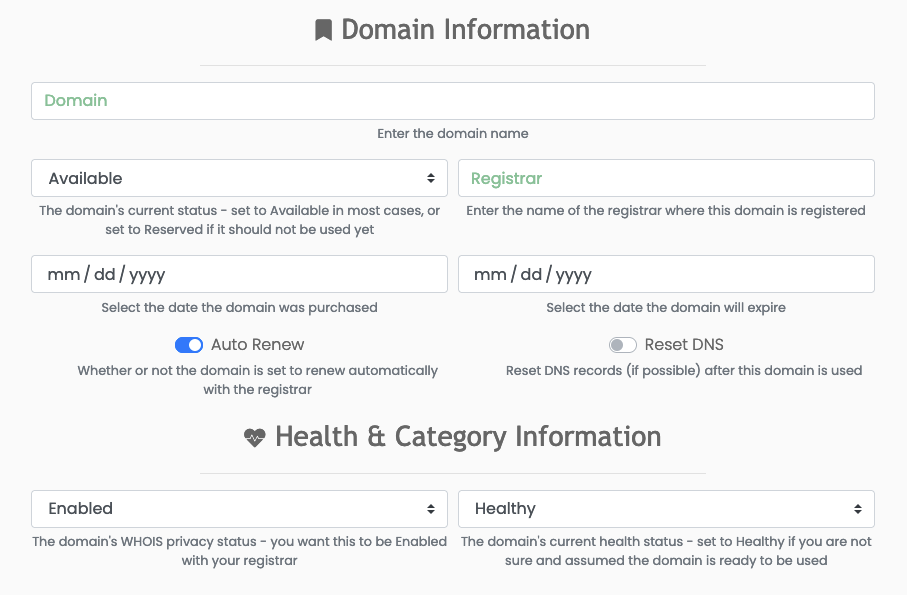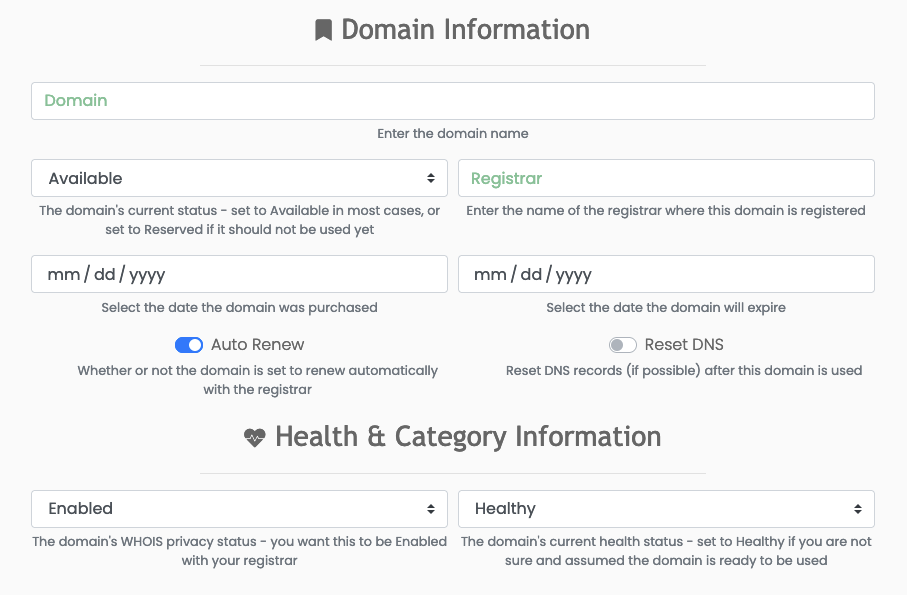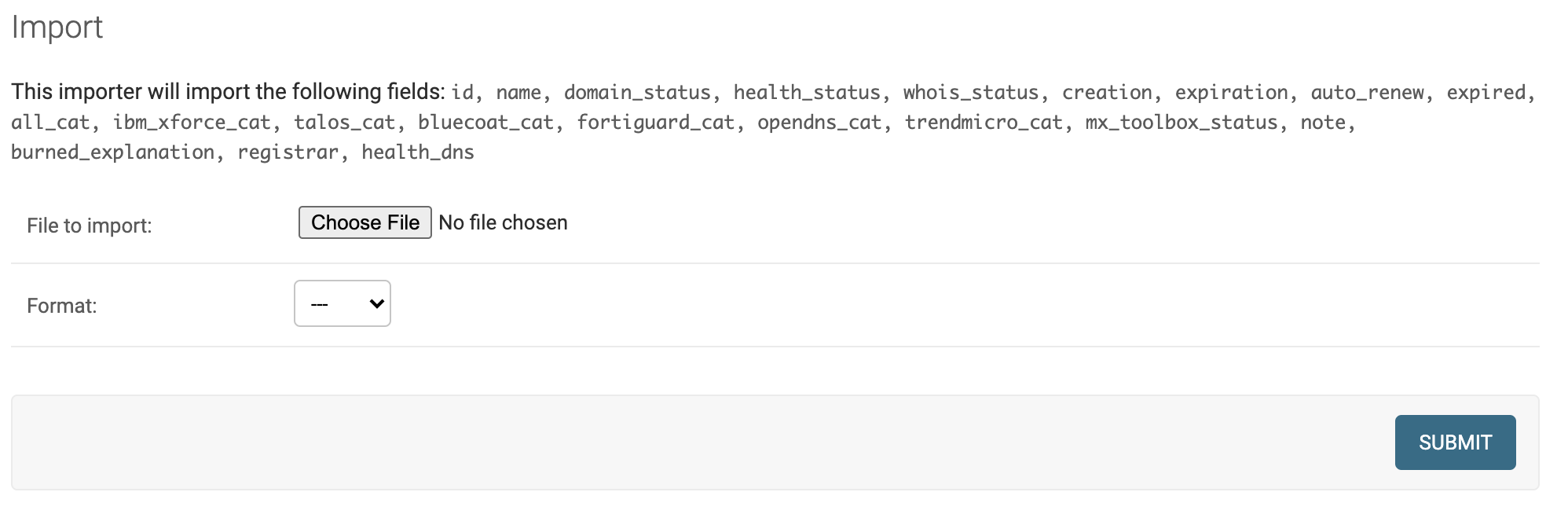Adding Domains
Domains can be added to the library one at a time or loaded en masse from a file.- Add One Domain
- Upload Domains
To add just one domain name to the library, click the Domains tab on the menu bar and Add New Domain. This opens the domain form for documenting and submitting a single domain name.You may not know the latest health information for the domain. You can set the domain to Healthy as a default value and leave categories blank.